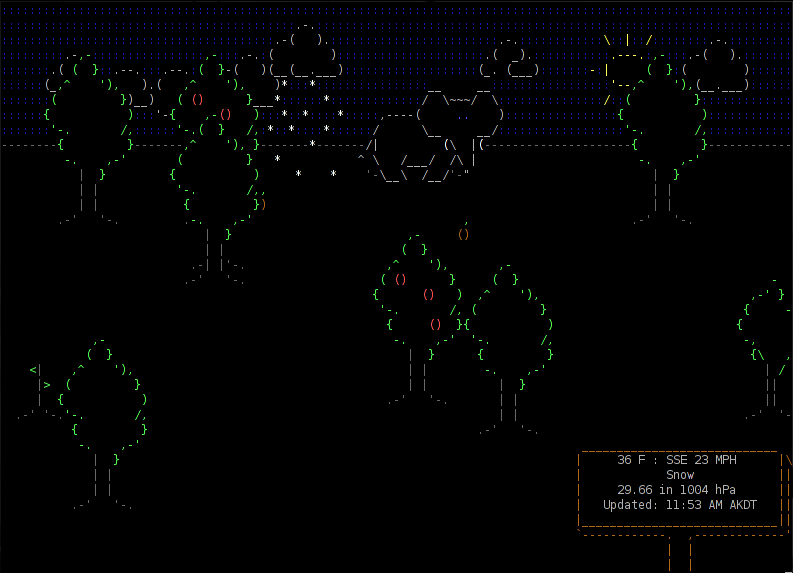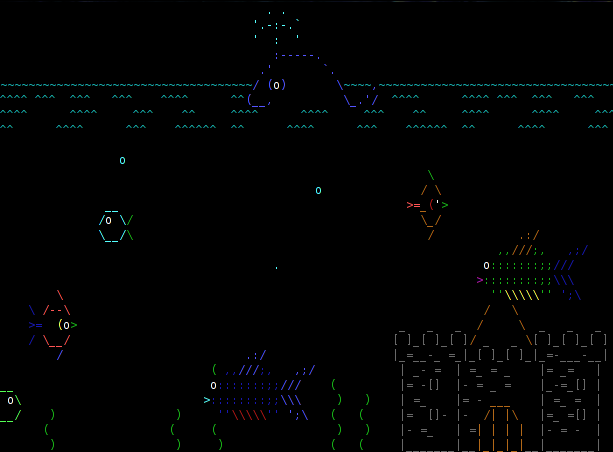Very interesting project that permit users/system admins to browse through MySQL Database Backups (Dump Files).
PHP MySQLDump Browser
Nombre total de pages vues
lundi 26 décembre 2011
vendredi 16 décembre 2011
jeudi 15 décembre 2011
WeatherSpect
Another cool tools for geeks: WeatherSpect. Distributed on Robobunny website (same as ASCIIQuarium).
This program uses weather data supplied by the Weather::Underground module to create an ASCII animation that simulates the weather. There is also a large number of random creatures and objects that walk across this screen.
Install the prerequisites if you haven't already done (for CentOS distro as usual):
Now have fun ! (press 'q' for quit)
Screenshot:
Website: http://robobunny.com/projects/weatherspect/html/
This program uses weather data supplied by the Weather::Underground module to create an ASCII animation that simulates the weather. There is also a large number of random creatures and objects that walk across this screen.
Install the prerequisites if you haven't already done (for CentOS distro as usual):
cpan install Term::Animation yum install -y perl-CursesInstall WeatherSpect:
cd /downloads/ wget http://robobunny.com/projects/weatherspect/weatherspect.tar.gz tar -xvzf weatherspect.tar.gz cd weatherspect_v1.9/ chmod 755 weatherspect cp weatherspect /usr/bin/ cd ~Generate config file:
[root@ygwane ~]$ weatherspect -c
Accepted formats for location:
Zipcode
City
City, State
State
City, Country
Country
Your Location: Apt, France
Temperature ( (C)elsius, (F)ahrenheit, (B)oth ) [B] C
Wind Speed ( (K)PH, (M)PH, (B)oth ) [B] K
Creating config file in /root/.weatherspect...
It's possible to change your location (and some others features) by editing the config file /root/.weatherspect ... Now have fun ! (press 'q' for quit)
weatherspectWe can have a weather report by pressing 'w' (press again 'w' to close the report)
Screenshot:
Website: http://robobunny.com/projects/weatherspect/html/
vendredi 9 décembre 2011
ASCIIQuarium
For all geeks who are searching funny and useless tools, I wanna show you the better one for me: ASCIIQuarium ...
This is an ascii aquarium screensaver for Linux terminals that permits to: "Enjoy the mysteries of the sea from the safety of your own terminal!"
First we have to install the prerequisites (for CentOS distro as usual):
This is an ascii aquarium screensaver for Linux terminals that permits to: "Enjoy the mysteries of the sea from the safety of your own terminal!"
First we have to install the prerequisites (for CentOS distro as usual):
cpan install Term::Animation yum install -y perl-CursesThen, we can install ASCIIQuarium:
cd /downloads wget http://www.robobunny.com/projects/asciiquarium/asciiquarium.tar.gz tar -xvzf asciiquarium.tar.gz cd asciiquarium_1.0/ chmod 755 asciiquarium cp asciiquarium /usr/bin/ cd ~Woaw ! The sysadmins will be able to relax with this beautiful fish tank henceforth ...
asciiquariumScreenshot: Website: http://robobunny.com/projects/asciiquarium/html/
Speedometer
Here is an interesting project that permits to display and measure the rate of data across a network connection or data being stored in a file.
This tool is named Speedometer. He needs python 2.6 (or higher) to operate.
We're gonna see how to install it and use it. It's really easy !
For Debian based distros, simply launch:
Here's some usage examples given on Speedometer Web page:
How long it will take for my 38MB transfer to finish?
Link to Speedometer Web page: http://excess.org/speedometer/
We're gonna see how to install it and use it. It's really easy !
For Debian based distros, simply launch:
apt-get install speedometerFor others distros (like us with CentOS), We first have to download and install Urwid:
cd /downloads wget http://excess.org/urwid/urwid-1.0.1.tar.gz tar -xvzf urwid-1.0.1.tar.gz cd urwid-1.0.1 python setup.py installThen we can install Speedometer like this:
cd /downloads wget http://excess.org/speedometer/speedometer-2.8.tar.gz tar -xvzf speedometer-2.8.tar.gz cp speedometer.py /usr/local/bin/speedometer chown root: /usr/local/bin/speedometer chmod 755 /usr/local/bin/speedometerThat's all ! Now, let's see the help command of this little tool:
[root@localhost ~]$ speedometer
Usage: speedometer [options] tap [[-c] tap]...
Monitor network traffic or speed/progress of a file transfer. At least one
tap must be entered. -c starts a new column, otherwise taps are piled
vertically.
Taps:
-f filename [size] display download speed [with progress bar]
-r network-interface display bytes received on network-interface
-t network-interface display bytes transmitted on network-interface
-c start a new column for following tap arguments
Options:
-b use old blocky display instead of smoothed
display even when UTF-8 encoding is detected
(use this if you see strange characters)
-i interval-in-seconds eg. "5" or "0.25" default: "1"
-k (1|16|88|256) set the number of colors this terminal
supports (default 16)
-l use linear charts instead of logarithmic
you will VERY LIKELY want to set -m as well
-m chart-maximum set the maximum bytes/second displayed on
the chart (default 2^32)
-n chart-minimum set the minimum bytes/second displayed on
the chart (default 32)
-p use original plain-text display (one tap only)
-s use bits/s instead of bytes/s
-x exit when files reach their expected size
-z report zero size on files that don't exist
instead of waiting for them to be created
Note: -rx and -tx are accepted as aliases for -r and -t for compatibility
with earlier releases of speedometer. -f may be also omitted for similar
reasons.
Python Version: 2.7
Urwid >= 0.9.9.1 detected: yes UTF-8 encoding detected: yes
To display live RX traffic on eth0 network interface, simply launch (press 'q' to quit):
speedometer -rx eth0To display live TX traffic on eth0 network interface, launch:
speedometer -tx eth0
Here's some usage examples given on Speedometer Web page:
How long it will take for my 38MB transfer to finish?
speedometer favorite_episode.rm $((38*1024*1024))How quickly is another transfer going?
speedometer dl/big.aviHow fast is this LAN?
host-a$ cat /dev/zero | nc -l -p 12345 host-b$ nc host-a 12345 > /dev/null host-b$ speedometer -rx eth0How fast is the upstream on this ADSL line? (start an upload first)
speedometer -tx ppp0How fast can I write data to my filesystem? (with at least 1GB free)
dd bs=1000000 count=1000 if=/dev/zero of=big_nothing & speedometer big_nothingTo finish, let me show you some screenshots that we can see on Speedometer Web page:
Link to Speedometer Web page: http://excess.org/speedometer/
Inscription à :
Articles (Atom)